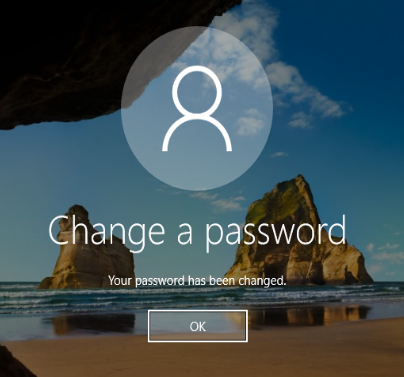NOTE:
FedRAMP Password Guidelines require the following:
• Passwords cannot contain the user’s account name or parts of the user’s full name that exceed two consecutive characters.
• Passwords must be at least 14 characters in length.
• Password history is set to 24 passwords remembered.
• Passwords must contain characters from three of the following four categories:
– English uppercase characters (A through Z).
– English lowercase characters (A through Z).
– Base 10 digits (0 through 9).
– Non-alphabetic characters (For example !, $, #, %)
Step1: Connect to VPN
Step 2: Connect to the DIR Desktop
Once in the DIR Desktop, hit Control + Alt + End, this will open the familiar Ctrl -Alt -Del screen but on the remote system:
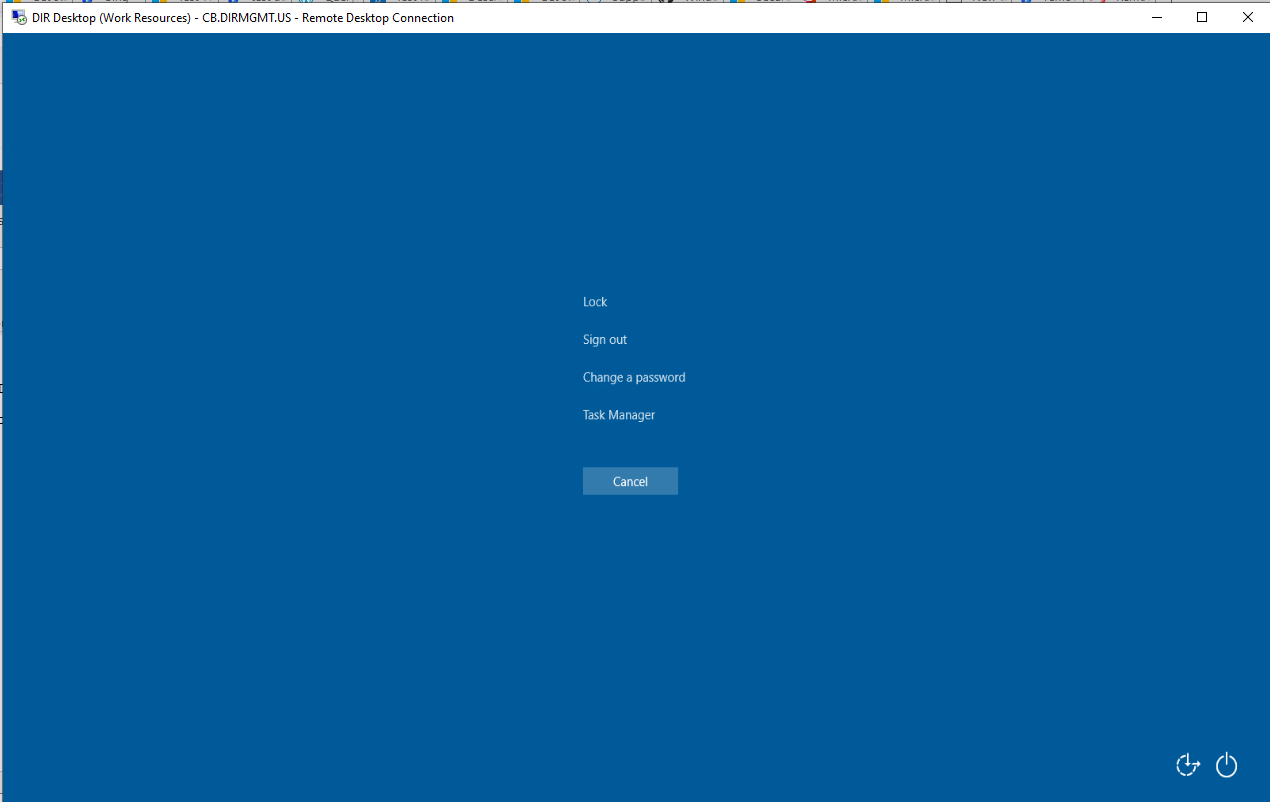
Click Change Password
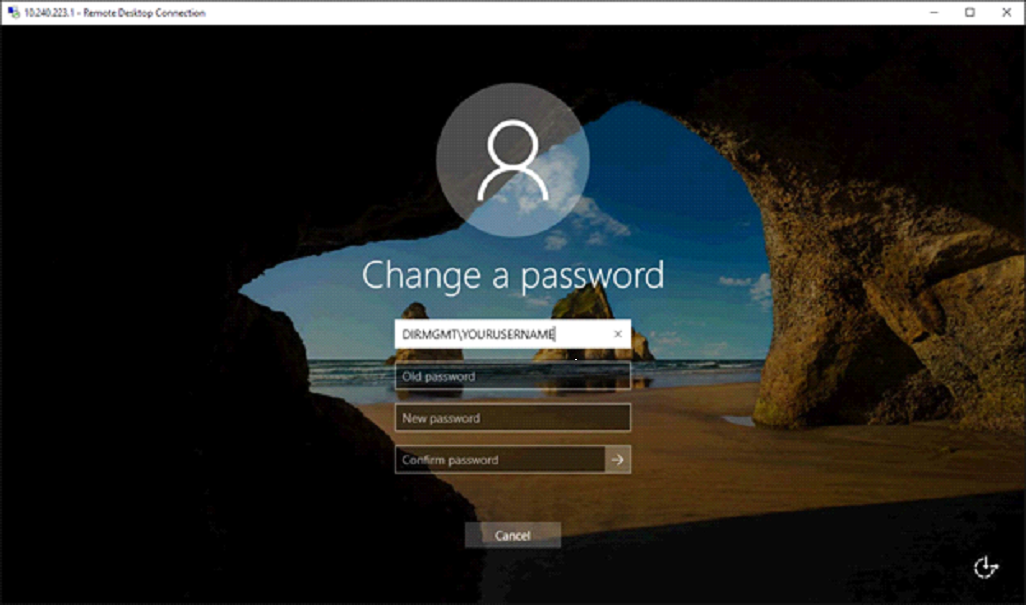
Enter your Current password in the “Old Password” box.
Then enter your New Password twice.
When successful, the following screen will appear: